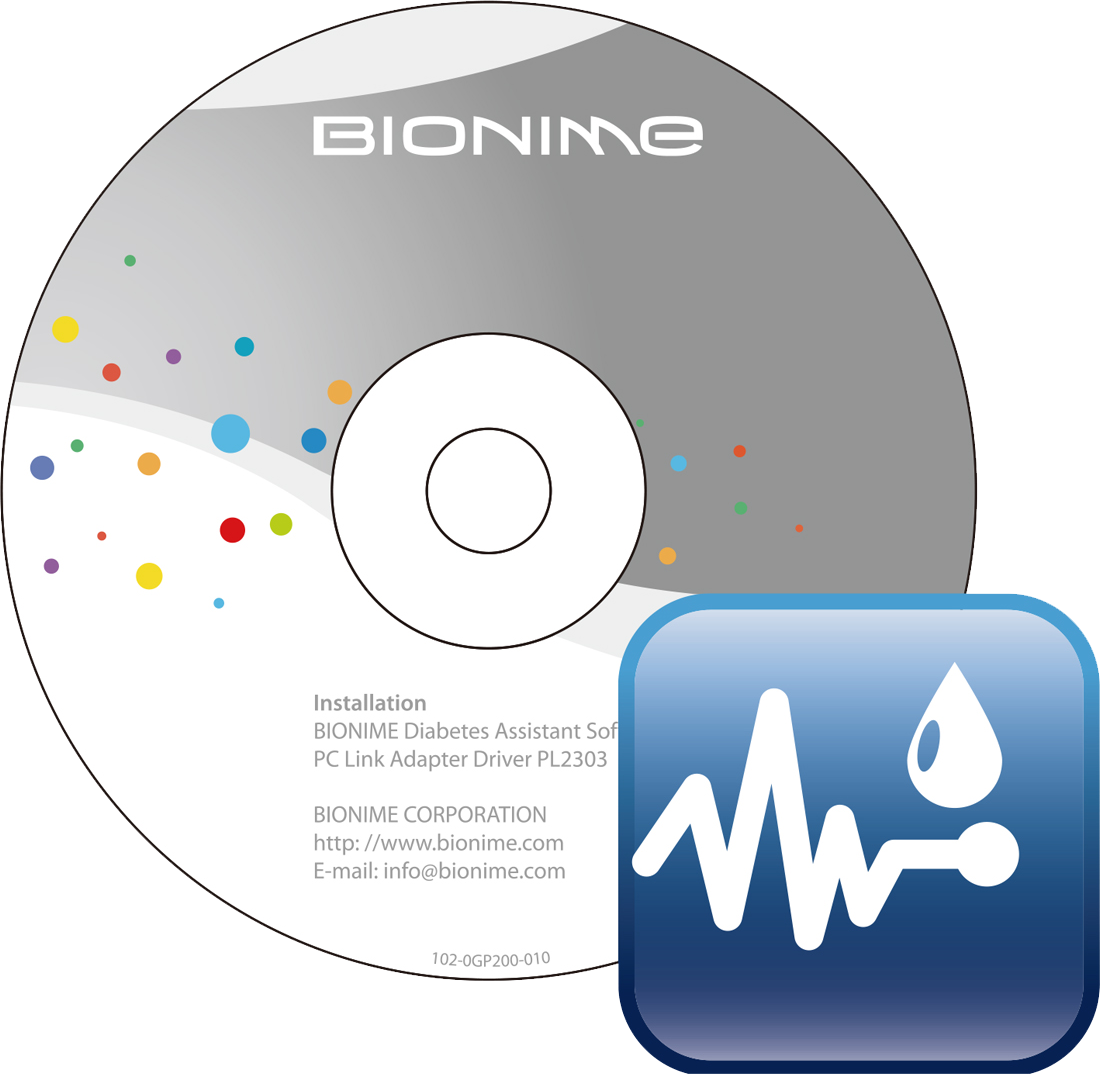Syncing blood glucose test readings automatically to device- Applicable for Bluetooth Devices 09
09. Syncing blood glucose test readings automatically to device- Applicable for Bluetooth Devices
Transfer your blood glucose test readings automatically - Applicable for Bluetooth Devices
❶ Open ‘Rightest CARE’ app after performing a blood glucose test.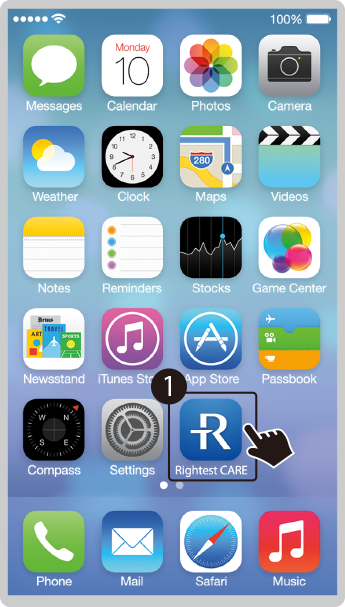
❷ If the Bluetooth setting on the iOS or Android compatible device is turned on (click here to find out how to enable your Bluetooth), the Bluetooth blood glucose meter will connect and automatically sync data to the app(as shown in Steps 4 and 5 below).
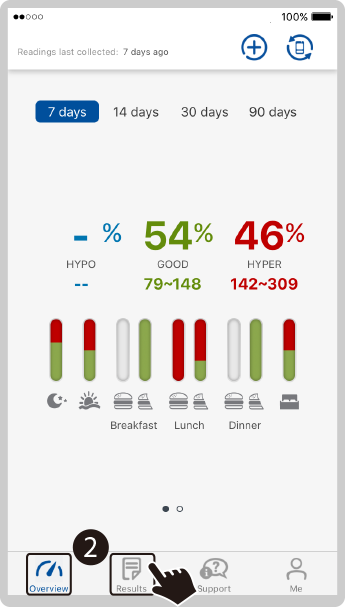
❸ Alternatively, you can tap  to start syncing with the Bluetooth blood glucose meter.
to start syncing with the Bluetooth blood glucose meter.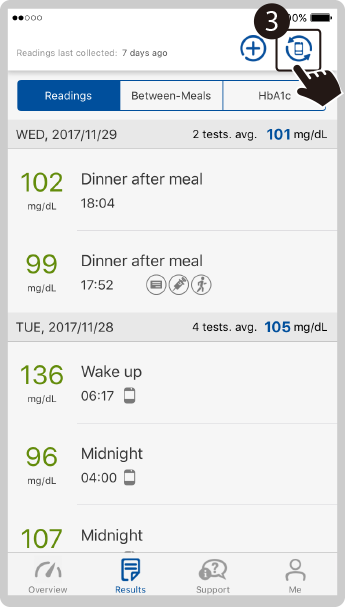
❹ Connecting to the blood glucose meter.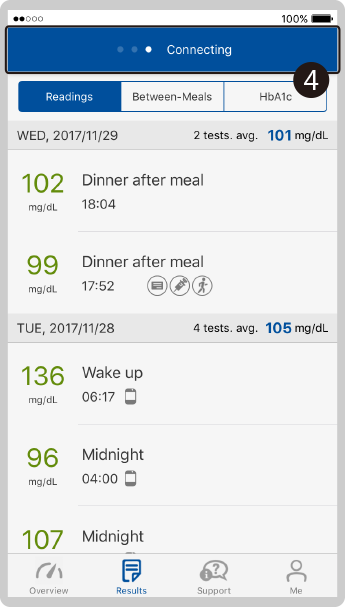
❺ When the data transfer is completed, the app will display the last transferred test reading(s) in the ‘Results’ module. Tap ‘Results’ to view readings. Tap  to return to the blood glucose performance summary chart home screen.
to return to the blood glucose performance summary chart home screen.
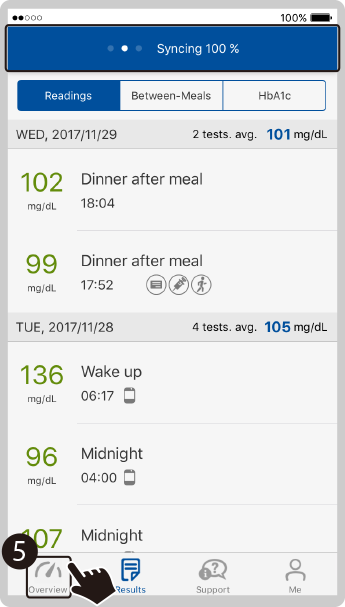
❻ Tap


 to see blood glucose range analysis’ for the selected period of time.
to see blood glucose range analysis’ for the selected period of time.
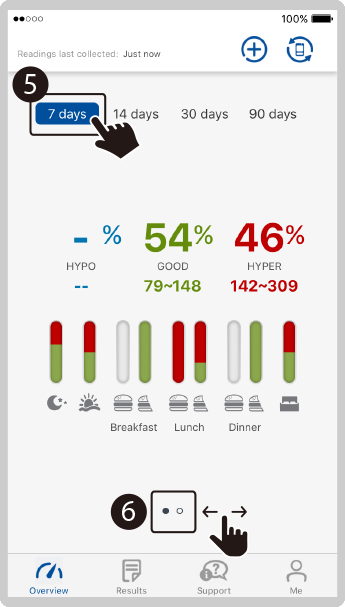
❼ Tap


 and then slide swipe to the left on the device screen to view information regarding the average blood glucose readings for the selected period of time.
and then slide swipe to the left on the device screen to view information regarding the average blood glucose readings for the selected period of time.
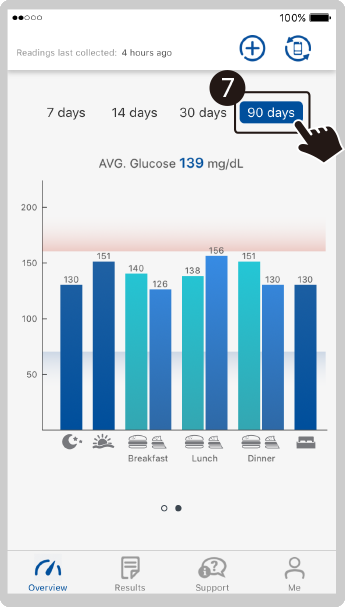
Reminder: If the blood glucose readings have been automatically transferred via Bluetooth to the Rightest CARE app, do not manually add the same data again to the app. Otherwise, there will be two identical sets of data.