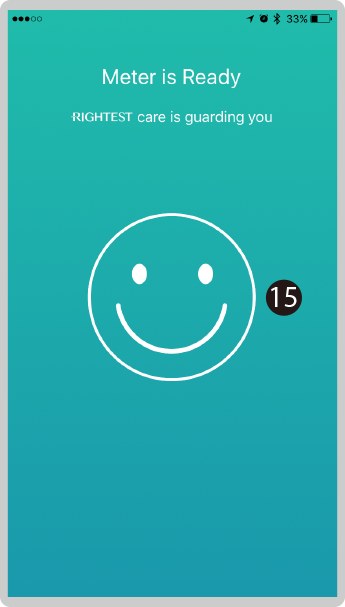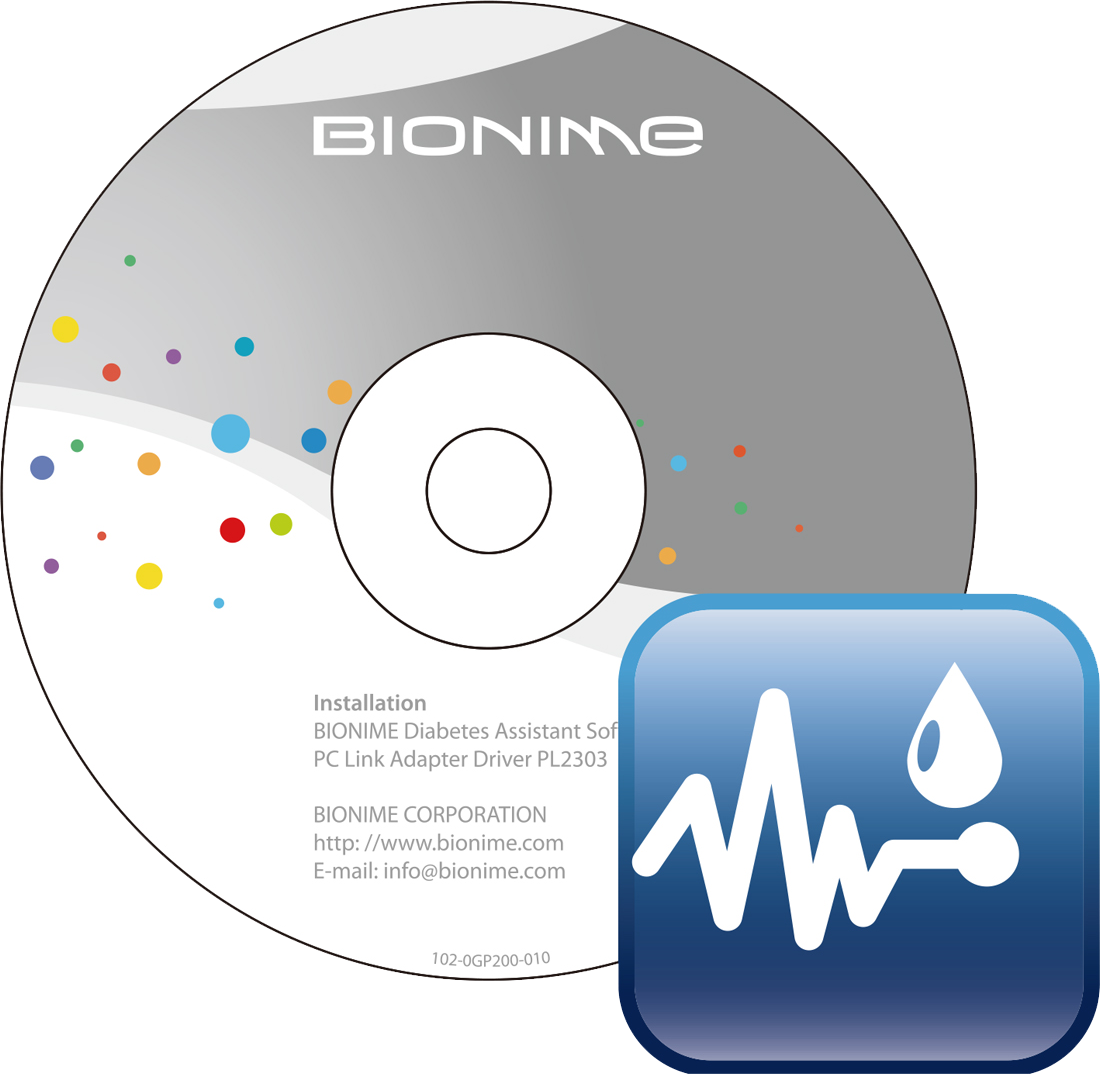Pair the Bluetooth Blood Glucose Meter 04
04. Pair the Bluetooth Blood Glucose Meter
* ONLY applicable to GT333, GM280B, GM700SB and Max Plus
❶ Open 'Rightest CARE' , tap ‘Search’ to identify your meter, and then connect.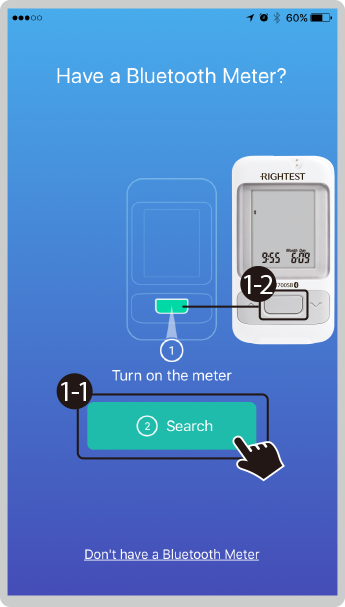
❷ Tap 'Confirm' to enable Bluetooth.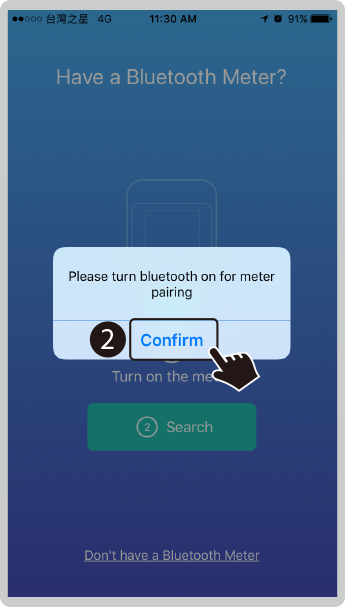
![]() Enable Bluetooth on iOS.
Enable Bluetooth on iOS.
❸ Tap 'Settings'.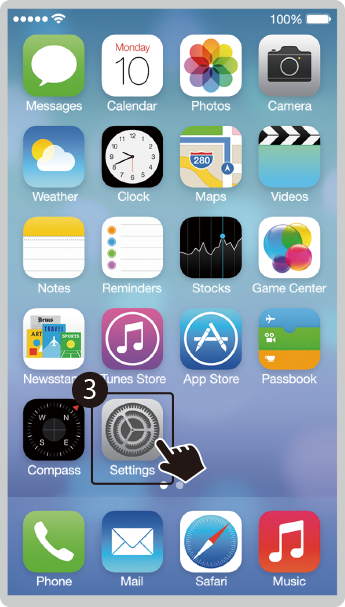
❹ Tap ![]() 'Bluetooth'.
'Bluetooth'.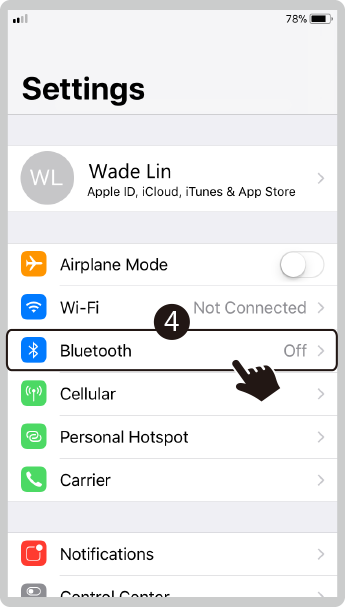
❺ Tap the Bluetooth ![]() button to turn 'ON'.
button to turn 'ON'.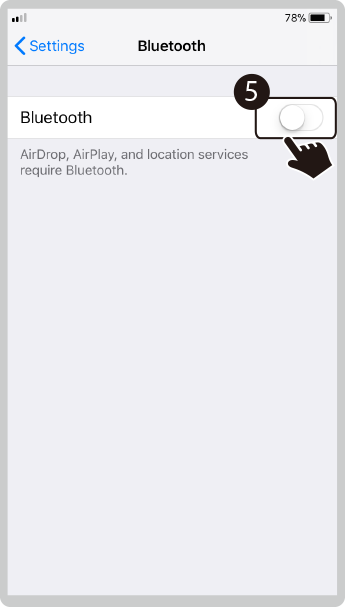
❻ Make sure Bluetooth is enabled ![]() .
.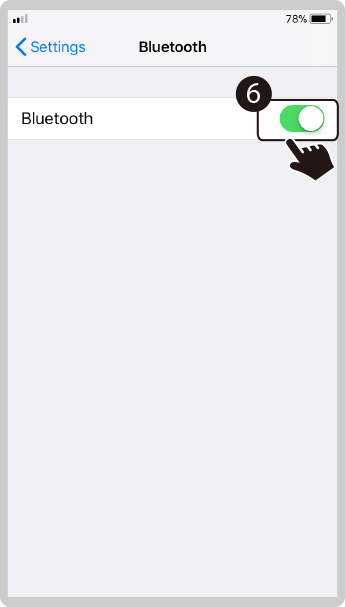
 Enable Bluetooth on Android.
Enable Bluetooth on Android.
❸ Tap 'Settings'.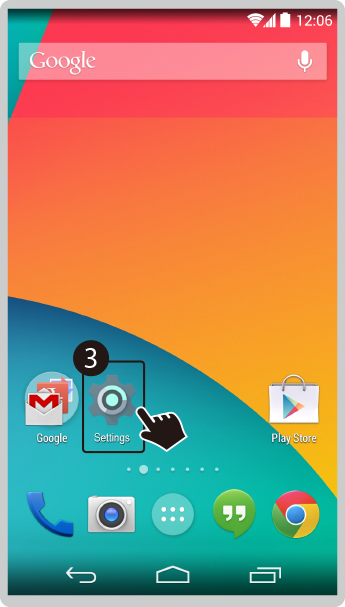
❹ Tap ![]() 'Bluetooth' .
'Bluetooth' .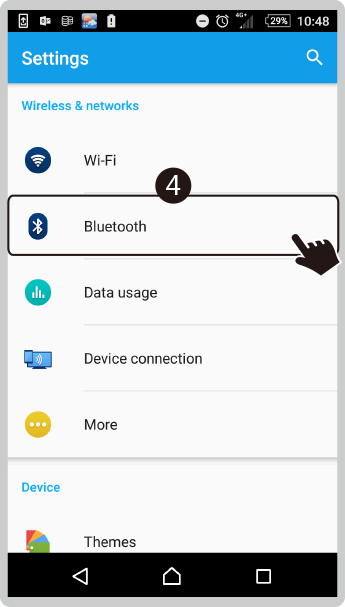
❺ Tap the Bluetooth  button to turn 'ON'.
button to turn 'ON'.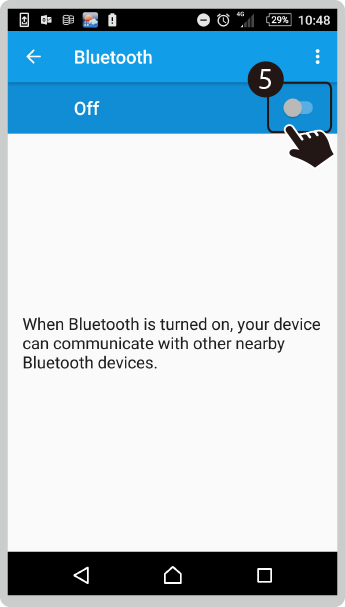
❻ Make sure Bluetooth is enabled .
.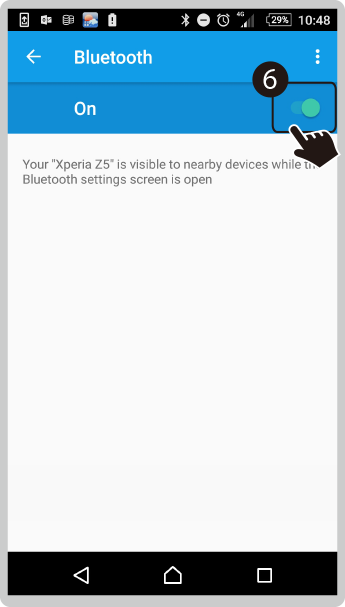
❼ Place your mobile phone next to your blood glucose meter.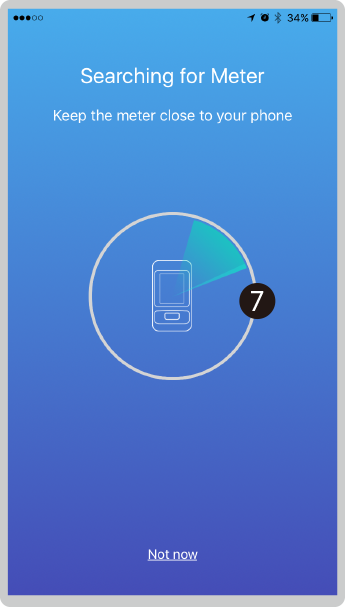
❽ Verify that the serial number printed on the back cover of the blood glucose meter matches what is shown on the screen. Tap the serial number on the screen.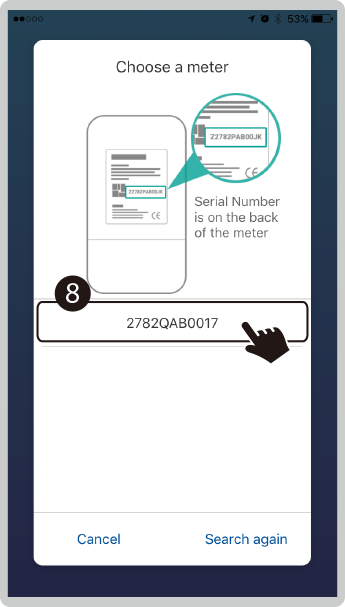
❾ Tap 'Confirm' to connect the Bluetooth blood glucose meter.
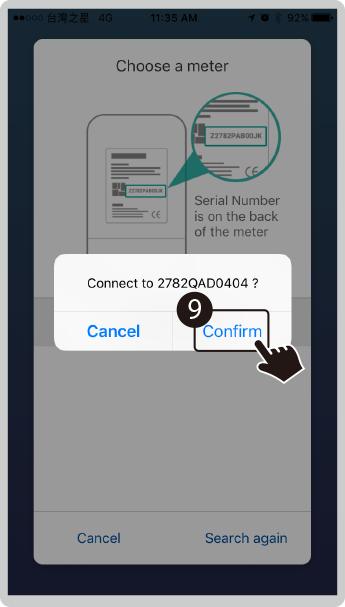
❿ Android: Pulldown Status bar of mobile, accept Bluetooth pairing request.
iOS: Accept a Bluetooth pairing request.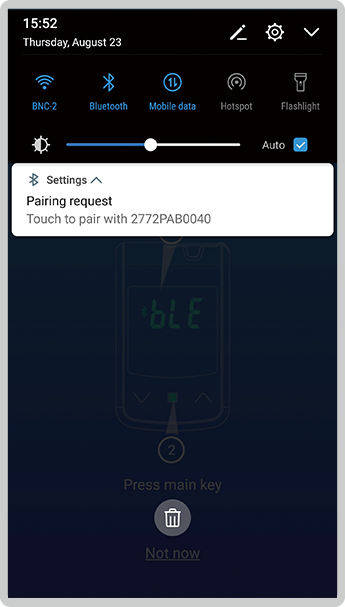
⓫ When your phone locates the blood glucose meter, confirm by tapping the main key button on the Bluetooth blood glucose meter.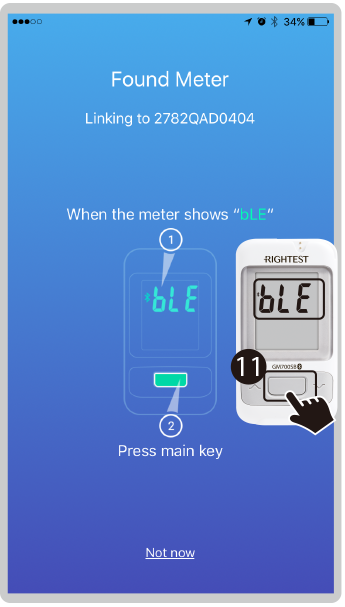
⓬ Syncing with your Bluetooth blood glucose meter.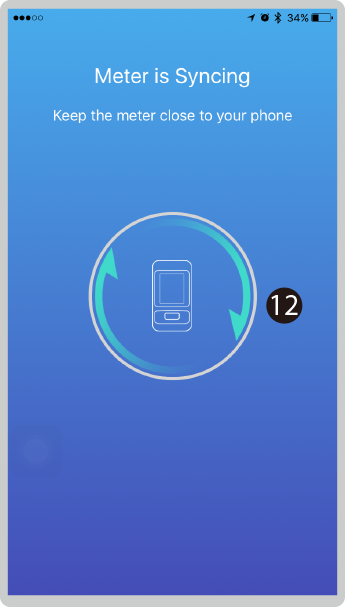
⓭ A ‘Paired Successfully’ image appears when successfully connected. 
⓮ Your Bluetooth blood glucose meter will begin to sync with the 'Rightest CARE' app.
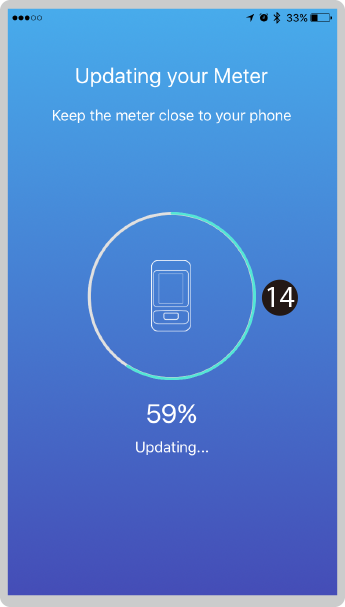
⓯ Your Bluetooth blood glucose meter is ready to use.